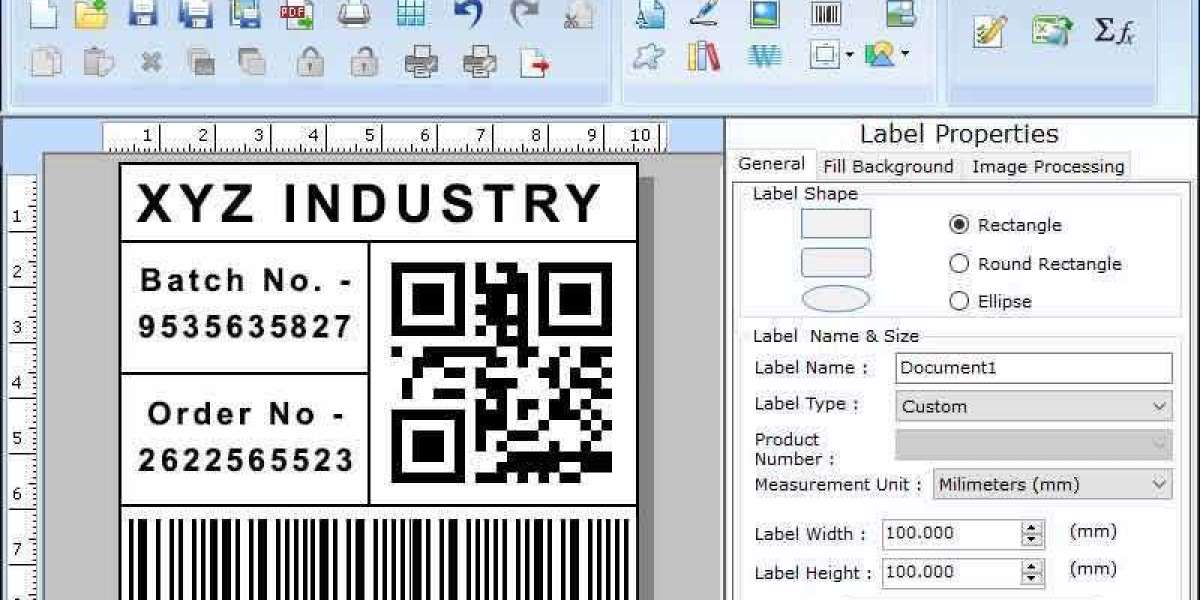Utilization Of Barcode Labels
All industries utilize different technology barcodes. All types of barcodes have different storage capacities and variability to be reliable in any type of industry. The main problem that makes you step back from better efficiency is choosing the right barcode generator application for your inventory control and stock management. To help you out in choosing the right application for your business we suggest you use barcode generator software for corporate edition.
Barcode Generator Software
Barcode Designer Software for Corporate Edition is a label design and barcode printing application available for windows and Mac. It uses attractive and easy user interface design concepts to allow users to quickly and simply create Address Labels, Inventory Tags, Price Labels, and Business Name Cards. For creating barcode tags and labels for a variety of business sectors, the program offers two barcode designing modes: Quick Barcode Mode and Barcode Designing View Mode. Use it to quickly and simple create barcode stickers.
The application comes with a variety of 1D and 2D barcodes and uses font technology to produce regularly used barcodes. It also supports rectangle, ellipse, and line vector forms, as well as static and dynamic text or barcode fields. With only a few taps, users will be able to get barcode values, addresses, and contact information from Microsoft Excel and Word, and have the data printed on barcode labels in seconds.
Consider These Steps to Create and Print Barcode Labels:
Step 1: Download and Install Barcode Generator Software – Corporate Edition
Step 2: Launch the software and use Quick barcode Mode:
- Select the Barcode font (Linear Barcode or 2D Barcode) from Barcode Technologies and type
- Assign barcode value, header, and footer value. Customize your barcode with different barcode settings like General setting, Font, Color, and Image settings. Align your barcode header and footer and increase the density and height.
- To create multiple barcodes at once Enable Batch Processing Series feature.
- Use the Custom Data Sheet option and import an Excel file or Text file to the datasheet. Click on Create Series option and choose any one Create List option and start generating the Sequential, Constant, and Random Series.
- Use Created Data List and select your created barcode value, barcode header, and footer list.
Step 3: Create barcode labels with Barcode Designing view Mode:
- Start creating your barcode labels or tags by customizing Label Properties like General (Lael Shape, Name, size, etc.) and Fill Background (Brush, Gradient, Transparent, image, etc.).
- Design label with advance drawing tools like Text box, signature, picture, barcode, label background, shapes, library images, watermark, etc. Insert the barcode and double-click on it to customize the properties to change the technology and type.
- Utilize batch processing and import wizard feature to import all the valuable information to add on barcode labels and generate multiple product labels in less time and effort.
Step 4: Save created barcode label:
- Use the software’s inbuilt export feature which enables you to export your designed barcode in a variety of formats like images and PDF.
Step 5: Print barcode tags using print setting feature:
- Click on the application’s inbuilt Print setting option and select print mode, define page properties, page margins, and label size and spacing.
- Print multiple barcodes by using print with batch processing series feature.
- Use the Print Preview option to see alignments and size before printing.
Why Use Barcode Generator Software:
- Design best quality barcodes of different sizes and colors
- Allow user to create multiple barcodes with batch processing series option
- Create barcode tags and labels by importing data from excel and text files in a few clicks
- Software print created barcodes with the inbuilt print setting option by the support of all major barcode specific or general printers
- Software has an image cropping tool to crop single or multiple images at once
- Export your images in image format (JPG, PNG, BITMAP, TIFF, etc.), pdf format, and also as a template for further use
Software Link: https://www.pricelabelsoftware.com/pricelabelsoftware/professional.html
Download Link: https://www.pricelabelsoftware.com/downloads/barcode-professional-demo.exe